This article discusses how you can upload external files to your website - covering Wix, Squarespace and Wordpress.
Wix:
- Click My Uploads on the left side of the Editor.
- Click Docs.
- Click Upload Docs.
- Choose your file(s) from your computer.
- Click Open.
- (Optional) Select the file and click Add to Page to add it to your site.
Important:
- Files must be in PDF, DOC, DOCX, PPT, PPTX, XLS, ODP, EPUB or ODT formats.
- Each file can be up to 25MB.
- Make sure the file name does not contain special characters (e.g. punctuation marks such as commas and periods).
Tip: When uploading a PDF document, the file's name is taken from the document properties. Even when you change the file's title on your site, the file's name remains the same. The file's owner must change its name in the metadata properties.
Squarespace:
Open a link editor and click the Files tab.
For text links, click Add File to select a file from your computer, or drag a file directly into the Add Filearea.
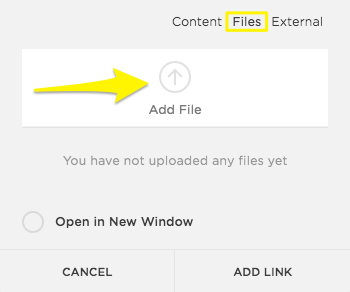
For all other links, click New File. Click Add a file to select a file from your computer, or drag a file directly into the Add a file area.
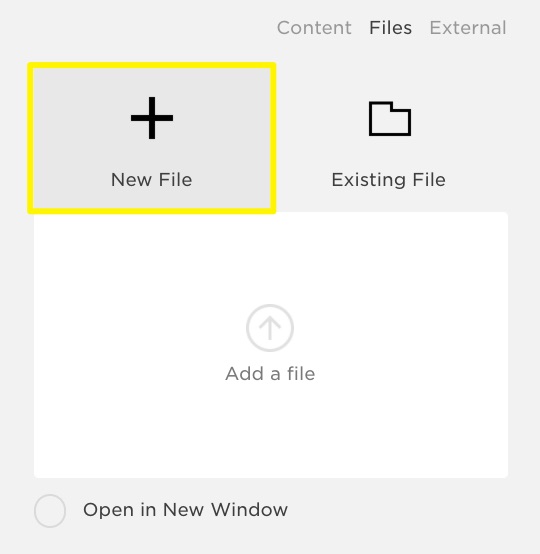
Link to an existing file
Open a link editor and click the Files tab.
For text links, all files uploaded to your site appear in the list below the Add File area. To link to a file you already uploaded to your site, click the file in the list or search for it to attach it to the link.
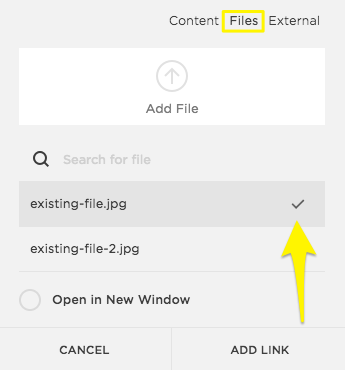
For all other links, all files uploaded to your site appear in the Existing File section. To link to a file you already uploaded to your site, click the file in the list or search for it to attach it to the link.
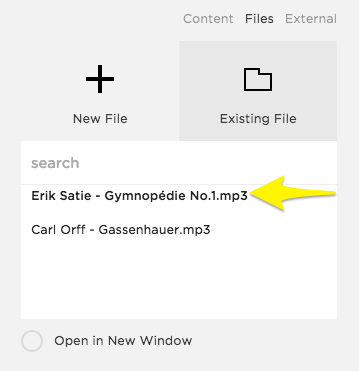
WordPress:
- To upload a file for later use: on the Dashboard menu, click Media, and then click Add New to display the "Upload New Media" page.
- Below the Select Files button, click the link to “Browser uploader."
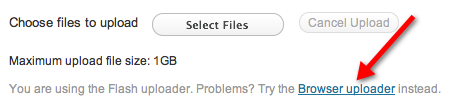
- When the Browser uploader appears, click the Choose File button to display a dialog box.
- In the dialog box, select the file you want to upload.
To select multiple files, hold down the SHIFT key (for PC users) or the COMMAND key (for Mac users). - Click the Upload button.
