Only an Admin user can create new clinic employees in SimpleClinic. From the SimpleClinic menu, select the Employees option. The employees list will appear.
Click on the Add New button to add a new person.

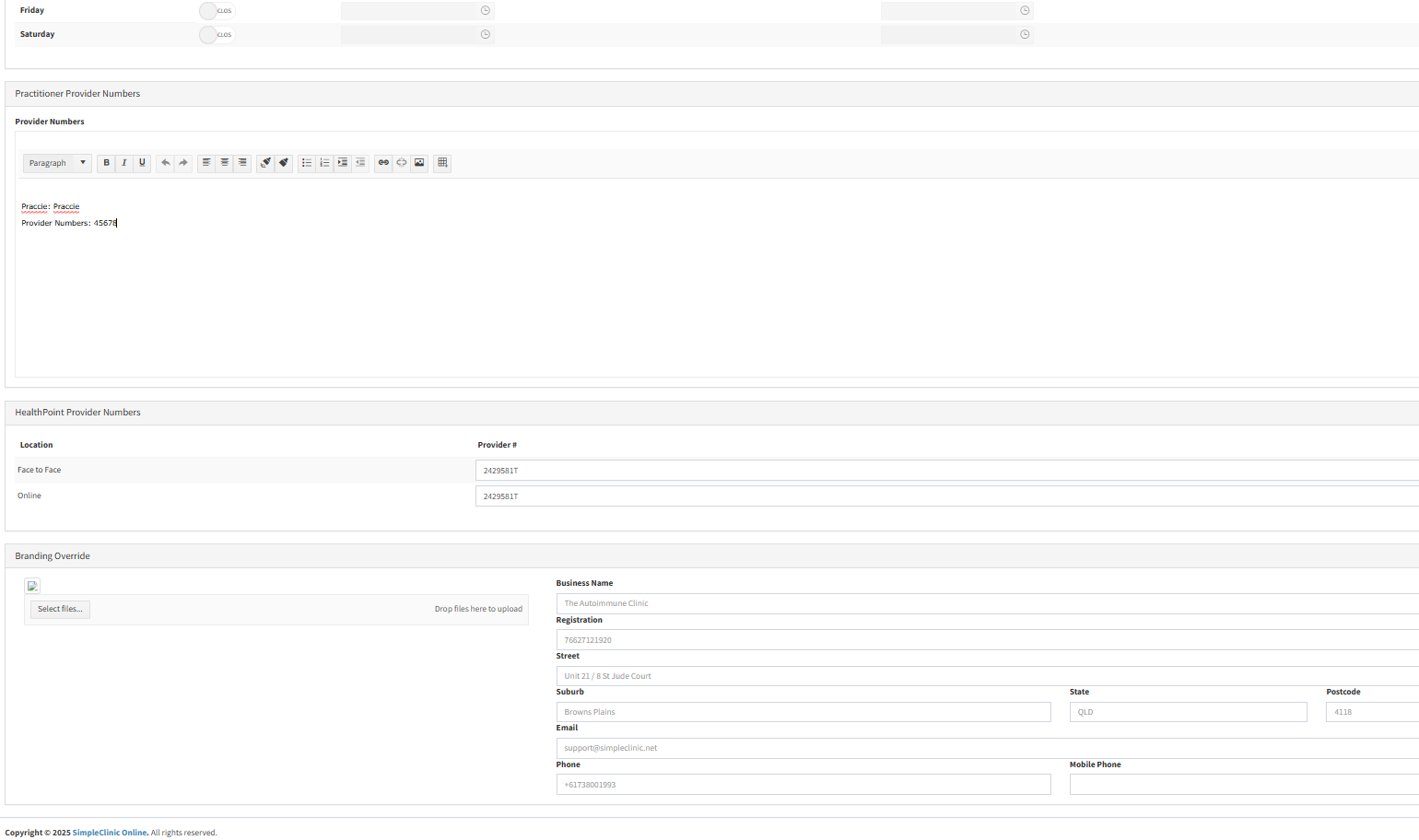
The Employee details screen has several sections:
1) Name and contact details, role, personal preferences for colours used in the diary bookings to differentiate their times from other practitioners, and a photo. Refer to the User Role article for more information as to the roles and permissions each role has in SimpleClinic.
2) Weekly schedule of hours of availability, and locations on each day. Diary appointments can be booked outside of these operating hours, only manually in the Diary screen, but not via the online booking page.
3) Provider numbers – health insurance fund provider numbers can be added here, so that they are printed on invoices.
4) Healthpoint Provider Numbers - these can be added here if using Tyro for health fund rebate claims.
5) Branding override – In some clinics, practitioners operate their own separate business and have their own business name and logo branding. The practitioner can override the clinic's branding with their own, which will be displayed on invoices etc.
Complete all sections as needed and click on the Save button to apply the changes.

